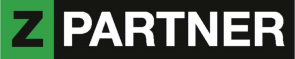Introduction
One of the good features of DWC is its flexibility to consume data from both SAP and Non-SAP Data Sources. Amongst those SAP Data Sources, we have SAP BW 4/HANA, SAP HANA etc but how can SAP HANA Objects, particularly the calculation views be consumed in DWC?
In this blog post, we would want to show you how one can create DWC models(views) from HANA calculation views.
Walkthrough
To Dos on the side of DWC
In this Blog, we shall assume that you have already created your Calculation view(s) in HANA studio or SAP HANA Web-Based Development workbench and so our focus shall be so much on what to be done on the side of DWC to consume them.
The first step here should be to establish communication between your local HANA system and DWC. This communication is enabled through the so called “Connections” which provide the details of your local SAP HANA system (where calculation views are found) to SAP DWC.
To do this, go to “Space Management” on your DWC menu and choose your already created “Space” or first create a new “space” if you do not have one.
Go to subsection “connections” and initiate a new connection creation by clicking on “+” shown in Fig 1.
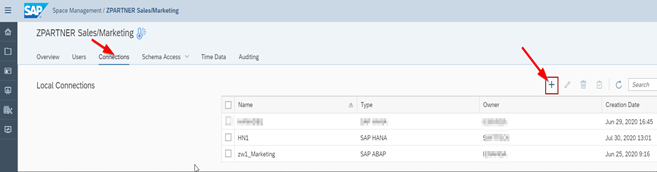
Fig 1. Creating Connection between DWC and SAP HANA
Give this new connection a name (named HANADB1 in this Demo) and select your Data Provisioning Agent and then click on “Next step” as seen in Fig. 2.
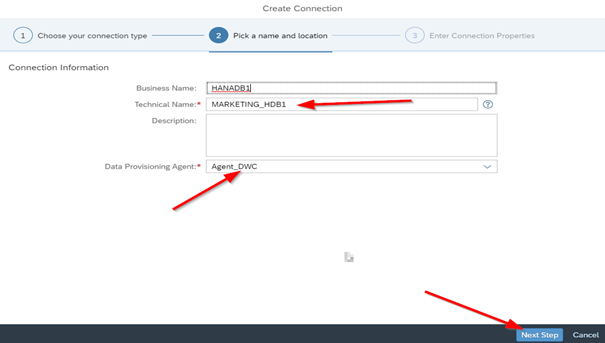
Fig 2
Provide your HANA system host, port number details as well as providing your SAP HANA username and password and click on “Create connection” as seen in Fig 3
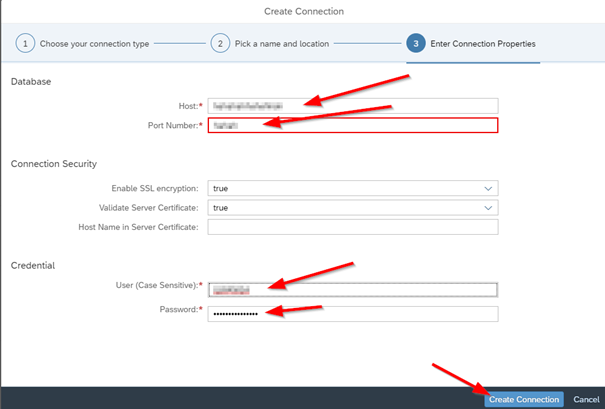
Fig 3
Now that the Connection between DWC and HANA Database has been established, one can now access SAP HANA tables, calculation views among others in DWC.
To access calculation views, go to “Data Builder” in DWC and create “New Graphical View”. See Fig 4

Fig 4.
Choose “Sources”, and the connection name you created before (in this blog we created HANADB1 as our connection). Drilldown and Choose Schema “_SYS_BIC” and drilldown again and click on “import views from connection” to import calculation viewsinto the DWC graphical view as seen in Fig 5.
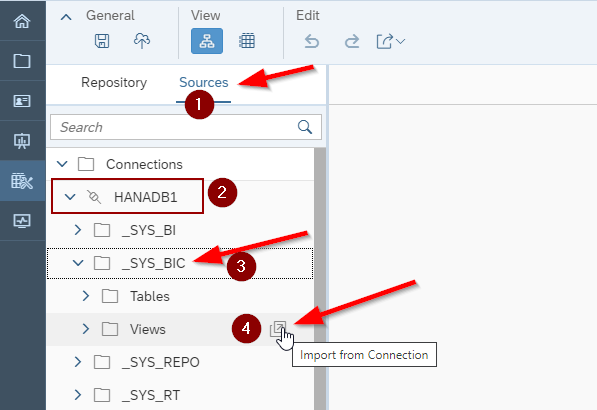
Fig 5.
It shows a list of Importable objects from this connection. Select the calculation view you would want to import as a source for your DWC View and click on “Next” as seen in Fig 6.
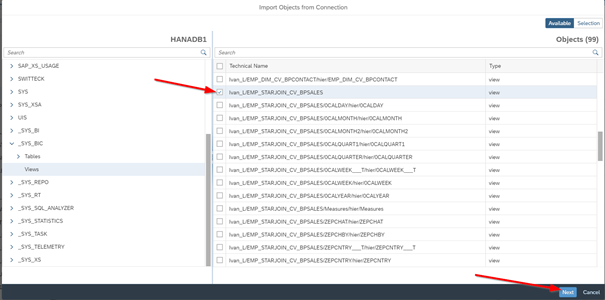
Fig 6. Selecting a Calculation View to be used in DWC view
Continue with the Data Modelling in graphical view as usual. See Fig 7
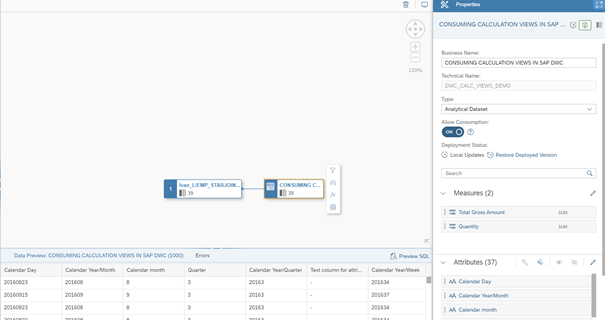
Fig 7. Data Modelling in DWC.
Conclusion.
It is good news to know that it is very simple to access SAP HANA objects such as tables, Calculation views etc for data modelling in DWC since SAP HANA is one of the most used databases worldwide.
Click here for the 2nd part of the Blog: http://test.zpartner.at/into-the-world-of-sap-datawarehouse-cloud-series-part-2/